Building a website
- At January 17, 2012
- By Nathan
- In Meeting Needs
 2
2
If you have access to a computer that is connected to the Internet, and you have an e-mail address, you can set up your own website for free. Free is good. And you can do this no matter where you live. You can begin to establish a personal online presence fairly fast, if you really want to.
Today, I am going to tell you how to set up your own free website using a popular blogging platform known as WordPress.
This process is easy looking back, but you will likely feel like throwing your computer out the nearest window at least a couple of times, the first time around. Be prepared to be frustrated, for these things often take longer than you expect. Stay with it, though, and you will have your very own blog/website eventually.
But why would you want to? A website can be a powerful communication tool because it allows you to potentially communicate with anyone, anywhere, anytime. If you are about to graduate from university, a website can be a useful secondary way to communicate with potential employers. For example, when you submit a resume or a job application you could include a link to your own personal website. This way, a potential employer could quickly get more useful and relevant information about you if they are interested.
The key, of course, is to first all have something substantial and relevant to communicate before you focus on a specific communication method. Employers are typically very busy people, and they will appreciate it if you don’t waste their time. See it as a service. A website is one way that you can provide them with the information they need really fast.
Before going to the WordPress website, it would be a good idea to take some time to think about what you want to call your site and what you want your website address to be. For example, I signed up for a free website with WordPress over a year ago. I decided to initially call it “Career Direction” and selected http://careerdirection.wordpress.com as the address. This specific name and address served to communicate the specific purpose of my site. The free version will always have “wordpress” as part of the address. By the way, you can choose to include “www” before your name in your address or not. It is a personal choice.
You can’t have the same physical street address as somebody else, and you can’t have the same web address either. It may not be possible to get exactly what you want. So be prepared to be flexible, but try to get the best name and address you can that would clearly communicate the purpose of your website. Many people like to use their own names.
In preparation, think about what you would like to use as a user name as well. Your user name will show up on your website. If you are just setting up a blog for fun, it doesn’t really matter. But if you want an employer to seriously consider hiring you, try not to pick a name that is too bizarre or brash. “Ned-the-nostril-and-his-south-sea-paradise-put-your-blues-on-ice-cheap-at-twice-the-price-band-fan” might not be the best choice.
A free website with WordPress will allow you to post pictures in addition to text, but not video or sound. If, however, you really want to add video you can still sign up for a free website with WordPress and then purchase a memory space upgrade later on. Video takes up a lot of space and presently costs $59.97/year (US). Here is more information about what comes with a basic WordPress website.
A website can be a powerful communication tool, because it allows you to potentially communicate with anyone, anywhere, anytime
So what do you need to do to get started? First of all, type http://wordpress.com in your browser and press “enter.” Click on “sign up” and then just fill out the form. Type in your user name and password, enter your e-mail address, agree to the terms. Then, add your blog or website address, type in the name you have selected, choose a privacy setting, select the language you would like to use, and click the button that says “create blog” on the bottom. If you want the free version, be sure to click the appropriate “create blog” button. There are two of them. And that should do it.
From there you need to get into your dashboard. The dashboard is the back-end of the website that only you can see. It is actually fairly straightforward to use, although it may seem complicated and confusing at the beginning. It you plan on using a public computer it is important to always log off before you leave. If you don’t, somebody else could get into your dashboard and publish whatever they like on your website. Not good.
Go to the left hand side of the screen in your dashboard and scroll down. Find “settings” in your menu and click “general.” Fill out the form you see. On this site, my blog title is “Career & Life Direction” and the tagline is “Pursuing your God-given potential.” Take your time. Work through the material you see. Remember to save the changes you make in the general settings area.
From there, have a look around. Take a bit of time to explore and figure out how things work. If you have questions, go to the WordPress site to find answers. If you would like some additional help, I would recommend WordPress For Dummies by Lisa Sabin-Wilson. This may not sound like a very flattering title, but it is a very useful book. I have a copy sitting next to my computer right now.
Developing your website will take time. But you have laid the foundation, and you are now off to a good start.
All the best!
© Career & Life Direction 2011. All rights reserved.





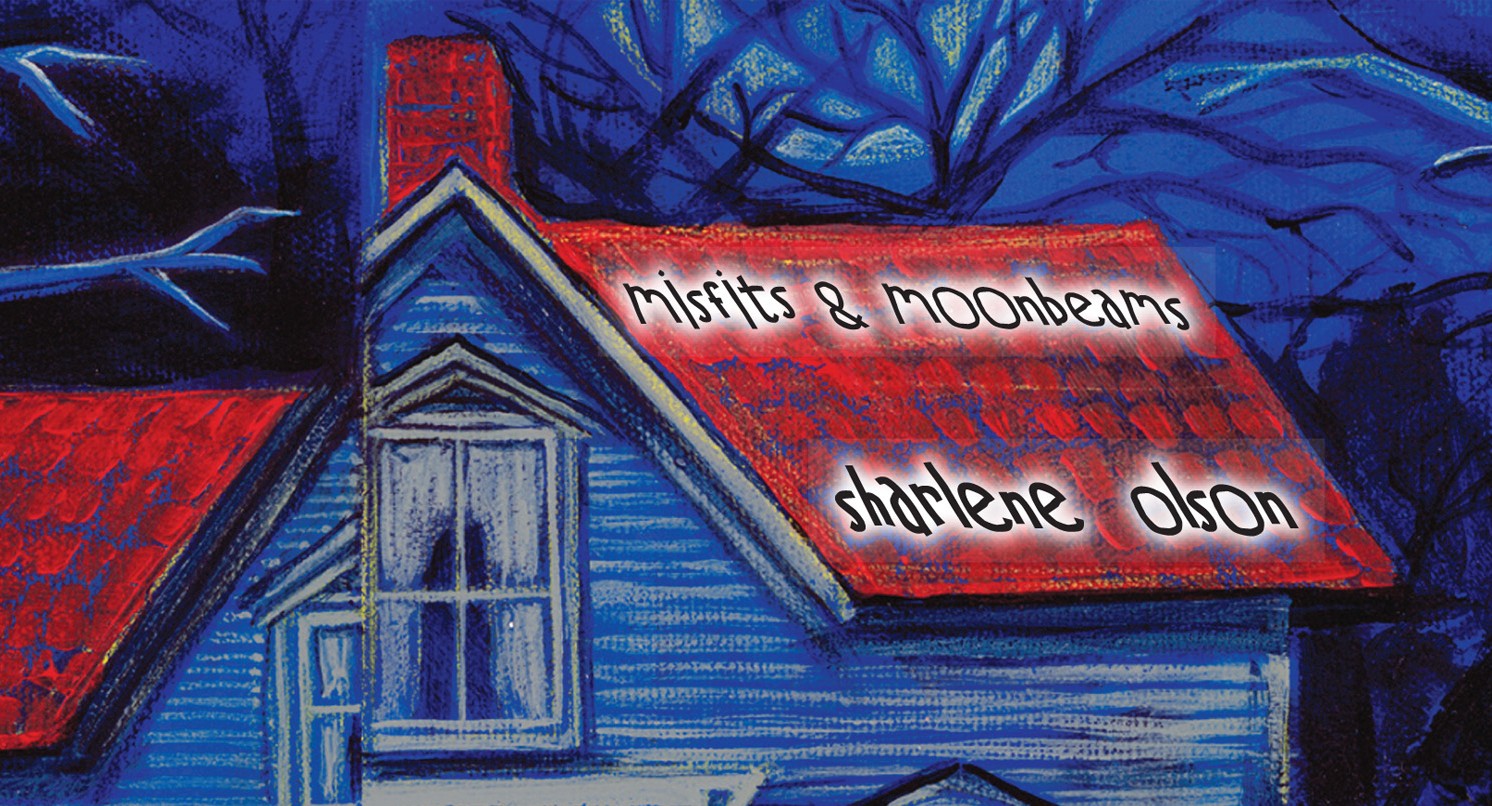




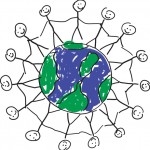













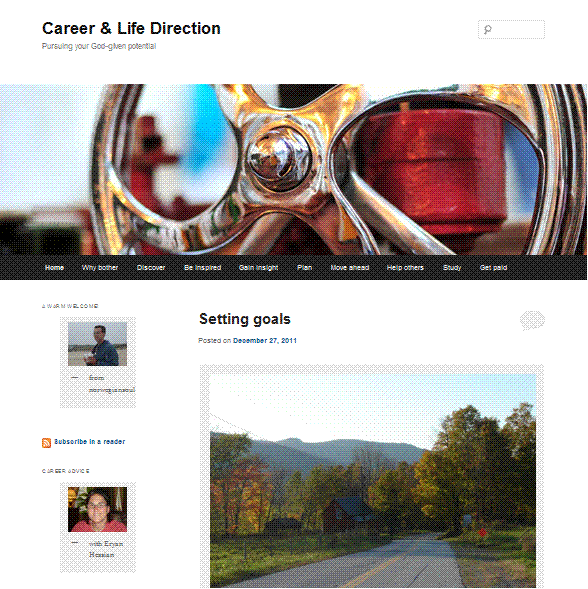










chair rail
Thanks!
admin
You are…welcome.